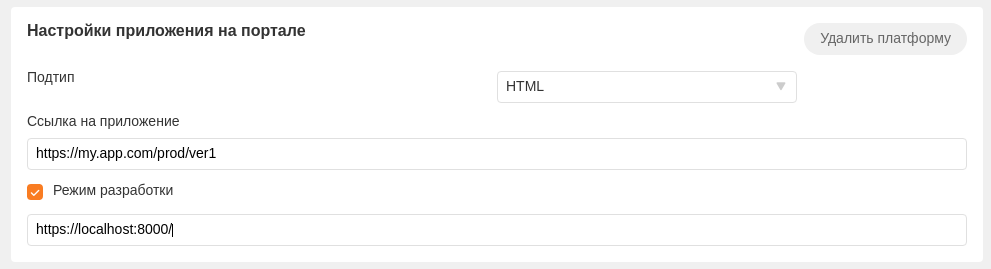To create an app you need to:
- Register on Odnoklassniki and link an email to your account to receive emails with app data;
- Obtain developer rights here or at https://ok.ru/devaccess.
After obtaining developer rights you will get a link to add apps or external sites. Open Games and select “My downloads” on top.
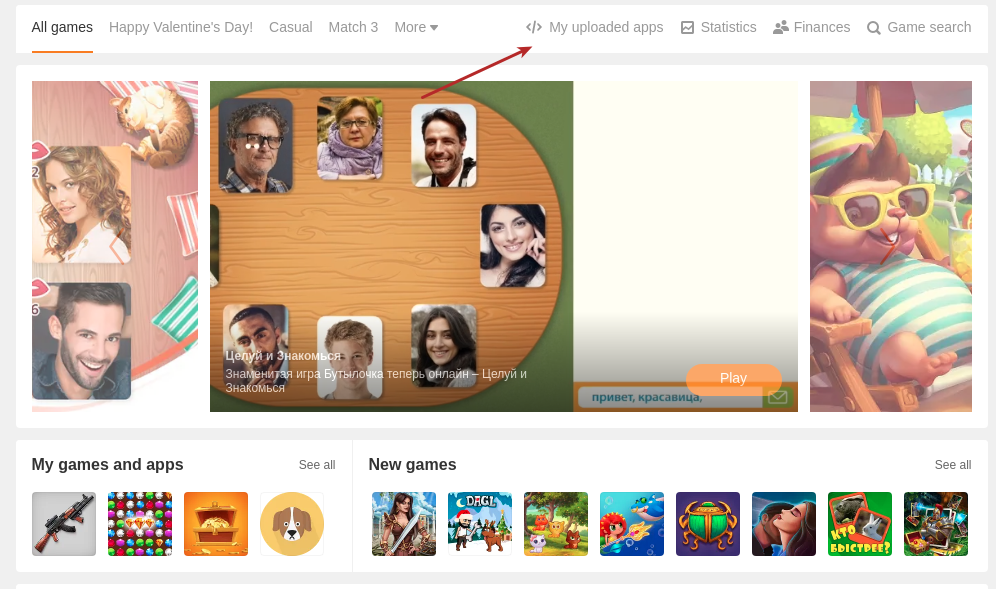
Press “Add app” button.
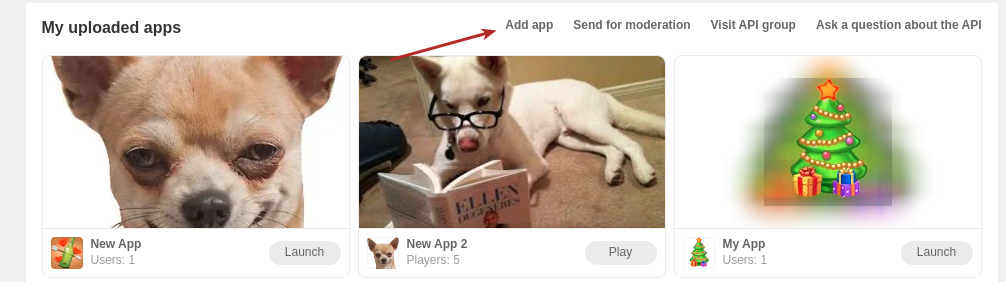
Fill out the form:
- title – application’s name that will be used in all catalogs, notifications, topics and messages.
- shortname – unique name that will be used in app links. Should contain latin symbols only. Supported only for approved (launched on platform) apps.
- description – your application description that will be used in topics and banners (max chars - 250).
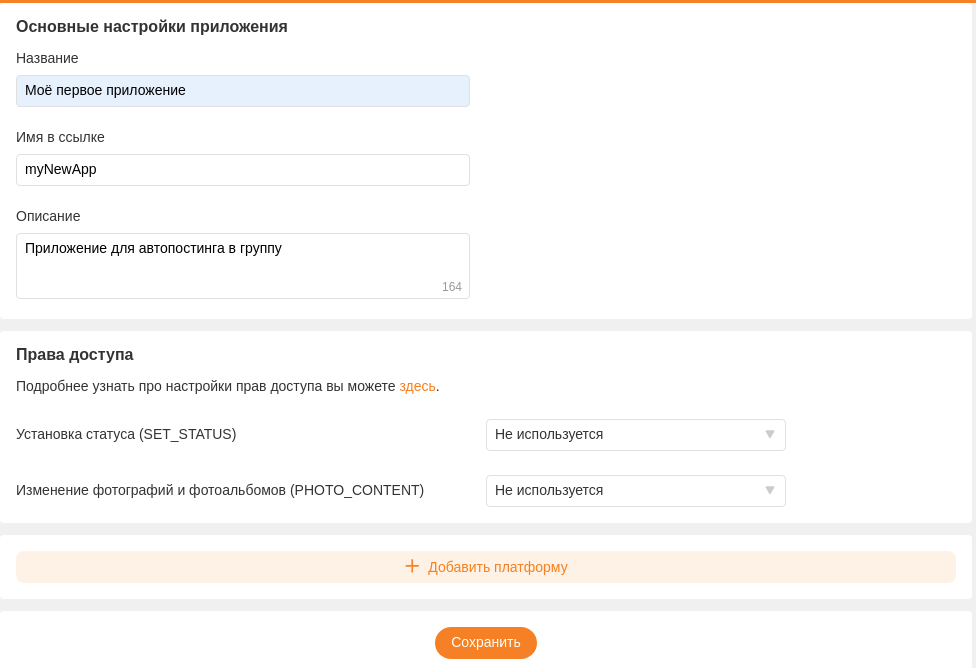
Enabling additional platforms
Depending on what you want from your app following platforms can be additionally enabled for it:
- OAuth – if app is going to be used for OAuth authorization, automated posting to your group / user’s feed;
- Web – if it’s a game / app that will be available for users on ok.ru;
- Mobile – if it’s a game / app that will be available for users on our mobile platforms - m.ok.ru, apps for android and iOS;
- Group – additionally enabled for Web and Mobile apps. Allows your app to be launched from group.
To add a platform you need to press “Add platform” button and choose a required platform from a list:
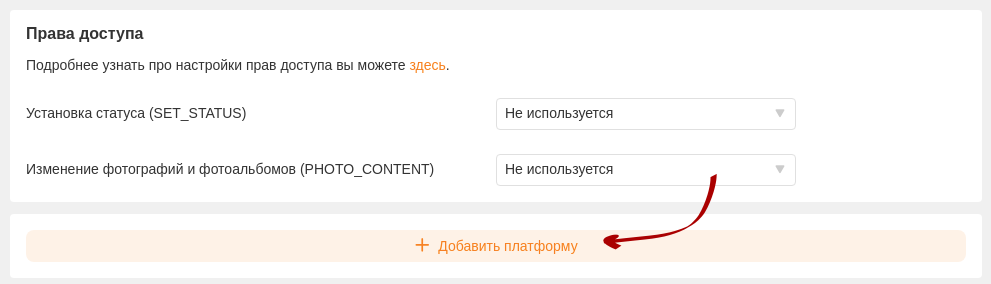
OAuth platform
This platform is required if you are planning to use your app to automate posting to your group / user’s feed or implement an OAuth authorization for your site or mobile app.
To add a platform you need to fill two additional fields:
- Site url (optional) – site on which you are planning to use OAuth;
- redirect_uris list – list of urls that can be used to redirect user after OAuth process is finished:
- each url must be listed on a new line;
- for android apps you need to add an url with this format: okauth://ok{APP_ID};
- for iOS apps you need to add an url with this format: ok{APP_ID}://authorize.
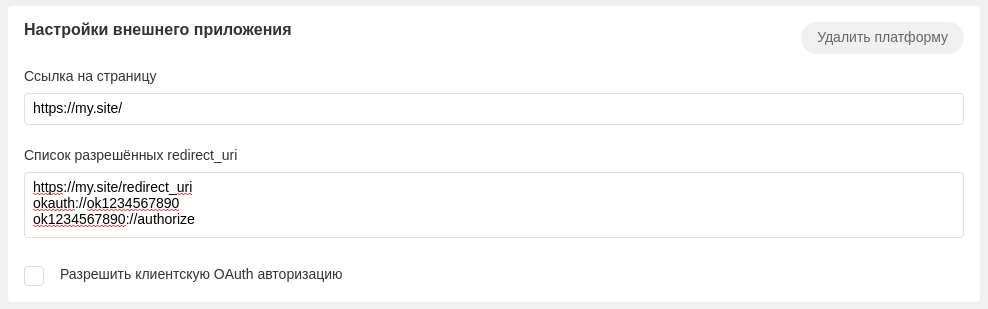
Web and Mobile platforms
If you are developing an app or a game that is going to be available through our web platform (ok.ru) you need to add Web platform for your app.
If you are developing an app or a game that is going to be available through our mobile platforms (m.ok.ru, android, iOS) you need to add Mobile platform for your app.
After adding a required platform you need to do the following:
- specify an app URL for each added platform;
- upload two images – 512x512 and 1280x720;
- fill out following fields:
- app size – iframe dimensions (width from 100 to 760px, height from 100 to 4000px). Fullscreen option can be selected, too;
- official group – group linked to an app. Link to group will be shown on app’s page and in some app blocks;
- official group topic ID – link to this topic will be shown in an app block;
- official group video ID – video used as a banner for a game on OK Games main page;
- support link – link to an app’s support;
- callback link – link to your payments verification service (more information here callbacks.payment);
- server’s IP addresses – IP addresses from which non-session API method calls are allowed for your app.
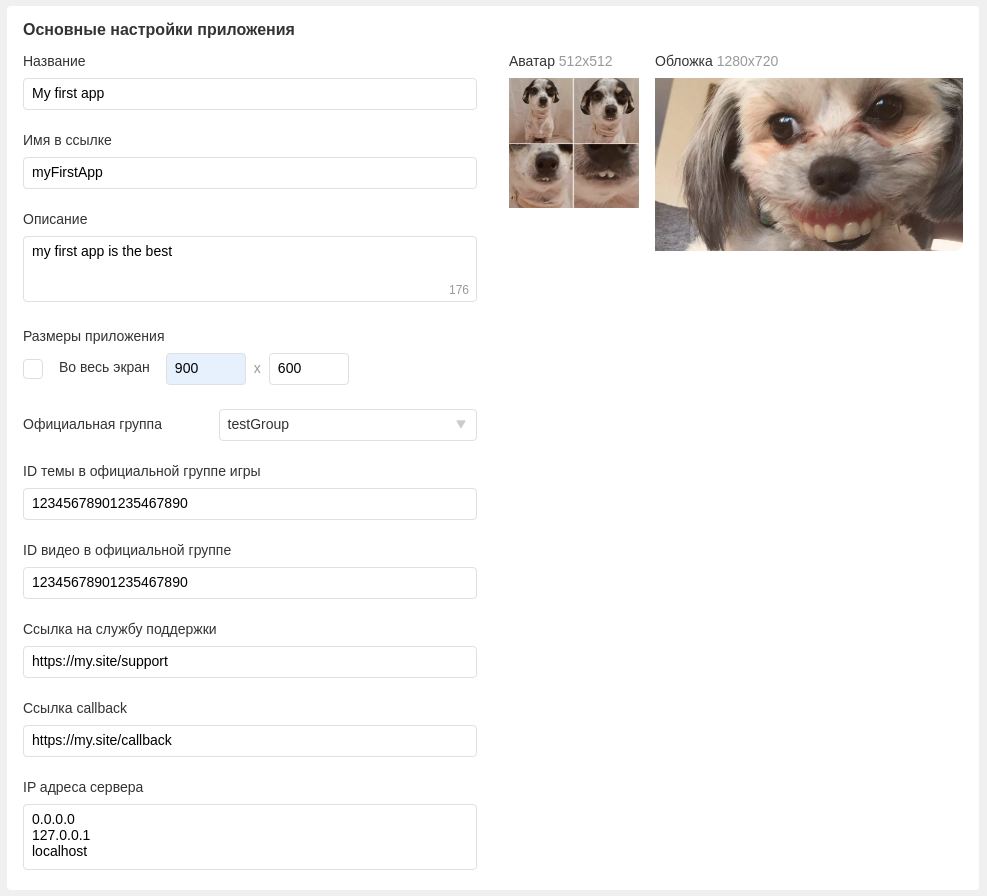
Group platform
An additional platform that must be enabled for an app if you are planning to launch it from it’s group and not as a standalone app.
Web or Mobile platform must be enabled for Group platform to be available.
App keys
If you did everything right, you will soon get a set of keys and an app ID on the email address set in your Odnoklassniki account.

Accessing app
How to access your app:
- Via Games - My uploads menu.
- Via a direct link: https://ok.ru/game/{application_id}.
To access the settings click “App settings” under the app’s iframe:

Specify an app’s secret key you’ve previously gor from email:
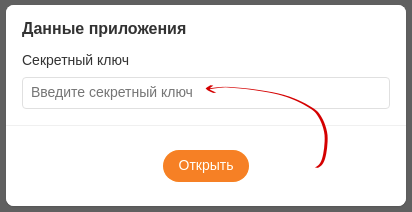
API access token
To get API access token to call API method you need to do the following:
- Find a block for generating API token on bottom of app’s settings - “Access_token”:

- Press a button to create new token. Keep them in secret and use wisely:

Developer’s mode
Be aware that specified URL for app developers will be used as a main URL for all users with developer’s access to your app with any developer’s role possible (tester, developer, etc.)
To make development process easier you can enable developer’s mode in your app settings. This allows you to use another app URL for all users with developer’s access to your app. You can specify such URL for each platform (mobile, web).
To enable developer’s mode follow these steps:
- Open app settings.
- Find a platform you need (web or mobile).
- Enable developer’s mode by checking “Режим разработки” setting.
- Specify developer’s URL in a “Ссылка на приложение для разработчиков” field.